The best approach to install Java on the Mac is to get the latest version of Java JRE directly from Oracle. This is fairly straight forward and you can either initiate the process from the terminal application in macOS or by going directly to the Java download page on Oracles website.
Open the Terminal app and type the following:
java
Click on the “More Info” button to jump to the Java downloads page in a web browser
Start installing Java on MacOS
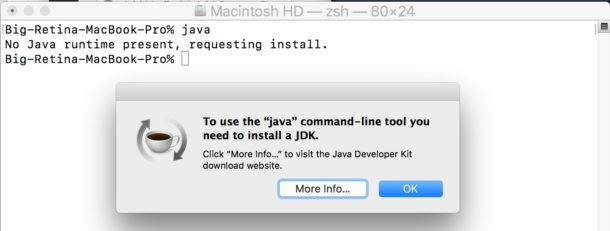 This will allow you to download and install the newest most recent version of Java available for the Mac, which is currently JRE8.
This will allow you to download and install the newest most recent version of Java available for the Mac, which is currently JRE8.