Uninstalling software from Mac machine is bit tricky. It is as easy as Windows.
In this post we will know how to uninstall Java from any Mac machine. Follow the below steps to uninstall successfully from your machine
Note: We can uninstall the software as an Admin only
1. Open terminal
2. Copy and past the following commands one by one
sudo rm -fr /Library/Internet\ Plug-Ins/JavaAppletPlugin.pluginsudo rm -fr /Library/PreferencePanes/JavaControlPanel.prefPane sudo rm -fr ~/Library/Application\ Support/Oracle/Java
Do not attempt to uninstall Java by removing the Java tools from /usr/bin. This directory is part of the system software and any changes will be reset by Apple the next time you perform an update of the OS.
The Java Deployment cache contains files that may have been stored by Java while Java was running. It may also contain settings that were modified through the Java Control Panel.
These instructions will help you remove the Java Deployment cache, if Java has been uninstalled from the computer. The cache may still be on the computer if it was not removed during the uninstall. If Java is still installed, you may use the uninstall tool, to uninstall Java and select to remove the Java cache.
These instructions will help you remove the Java Deployment cache, if Java has been uninstalled from the computer. The cache may still be on the computer if it was not removed during the uninstall. If Java is still installed, you may use the uninstall tool, to uninstall Java and select to remove the Java cache.
Remove Oracle Java cache on Mac
1. Open terminal
2. Copy and past the following command
rm -r ~/"Library/Application Support/Oracle/Java"Source: Oracle 



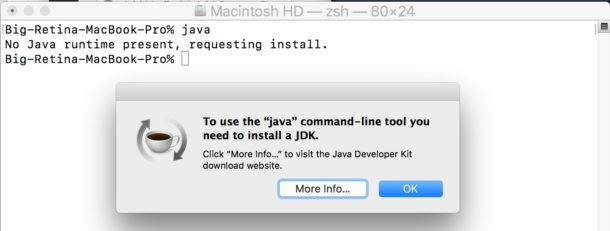 This will allow you to download and install the newest most recent version of Java available for the Mac, which is currently JRE8.
This will allow you to download and install the newest most recent version of Java available for the Mac, which is currently JRE8.